Magento admin product image browse & upload buttons missing in Google Chrome?
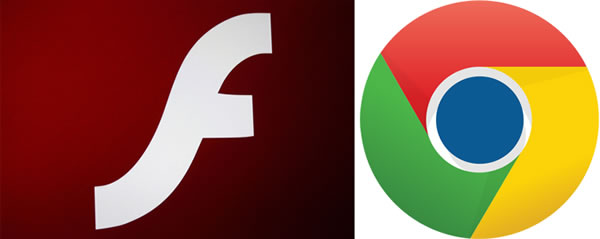
There are many, many suggestions to remedy this issue, usually involving file/folder permissions, copying swf files to additional locations or standing on your head balancing a wet fish on your feet!
In the instances I've come across it appears Flash isn't requesting run permission on the site for some reason (the buttons are programmed in Flash) and so the buttons aren't showing.
In order to remedy this issue in Google Chrome version 68 or older:
- Open Google Chrome and in the address bar type: chrome://settings/content
- Browse down the list and select 'Flash'
- Alongside 'Allow' select 'Add' and enter the website domain/address of the Magento install (eg. http://www.example.com or https://www.example.com if SSL)
- A quick refresh on the Magento product admin screen should now show the images and the required buttons
For Google Chrome version 69 (September 2018) onwards:
If admin using https / SSL
- Whilst logged into your site's Magento admin system, click the padlock to the left of the site url in the address bar.
- Select 'Allow' in the 'Flash' dropdown then click X to shut the popup
- Refresh the current page and the ability to view, add & remove product images should be available once more.
If admin NOT using https / SSL
- Whilst logged into your site's Magento admin system, click the 'information' icon (circled 'i') to the left of the site url in the address bar.
- Select 'Site settings' then select 'Allow' in the 'Flash' dropdown.
- Close the settings tab to return to your site's admin tab.
- Refresh the page and the ability to view, add & remove product images should be available once more.
This setting is now a 'per session' setting meaning that next time you restart Chrome you'll need to repeat to allow Flash use on your url again.